top of page
At Barefoot Kids Online, we stock children's books; childen gifts; kids books; singalong books; story books; audiobooks; educational toys and games; story cards; activity cards; quiet books; busy books; activity books; fabric books; cloth books; Kiwi books; books for schools & ECEs; baby books; toddler books; te reo books; maori books; science kits; STEM books; climate books for children; sensory books; felt books; felt playsets; finger puppets; book boxes.
Subscribe to our monthly Book Boxes and Book Clubs. A different theme every month. Prices start from $49.95 including delivery.
We deliver within New Zealand and to Australia. Free delivery available.
Download FREE quizzes for kids & teaching resources.
Looking for fundraising ideas for your school or ECEs? Check out our Giving with Barefoot programme.
Join our affiliate programme to earn free books for yourself, organisation, schools or early childhood centres.
Kiwi and Australian authors - Find out how you can list your books on our website.
Other tags: Children Bookstore; Barefoot Books; Book Subscriptions; Book Box Subscriptions; Barefoot Books NZ; Barefoot Books New Zealand; Barefoot Books Australia; Barefoot Books AU; Barefoot Kids AU; Wellington Bookstore; Kids Book Club; book club for children; Amazon; Kindle; Whitcoulls;

( Barefoot Books Community Bookseller )
Download App

We have created an App, powered by Space by Wix, to make it easy for you to stay connected, access our online resources and shop on the go.
You can even watch animated videos, if you had purchased any singalong book with audio and video CD from us, or listen to the audiobooks directly on the app.
We understand it can sometimes be tricky to download and install the app. So follow the guide to get started.
You only need to set it up once and you can connect with us whenever you wish.
Install the app
Step 1
Download the Spaces by Wix app:
-
Go to the Apple App Store (on iPhone) or Google Play (on Android).
-
Type 'Spaces by Wix' in the Search field.
-
Click Get or Install to download the app.
You can also download the Spaces by Wix app right to your phone using these links:
Got the app? Join by using this invite code: ROZMKM
Step 2
Follow the instructions on the screen. They could be in the order below:

(a) if you had received a text message, click on the link

(b) Click on "Install"

(c) once the app has installed, click "Open"

(d) click on "Sign Up" to create an account

(e) sign-up using your preferred method

(f) if you are signing-up via "Email", enter your email account

(g) create your "Password"

(h) click on "Join with the Code"

(i) enter the code "ROZMKM"

(j) click on "Join"

(k) you are now connected with us and can join in all app exclusive special and promotions!
Add shortcut to Home Screen
You can easily find and locate us on your phone by adding a shortcut to your home screen. Just do these 3 simple steps and you can get access to our online resources anytime you wish.*
On Android

(a) Locate and click on the 3 vertical dots on the top right hand side of your screen. See the orange circle.
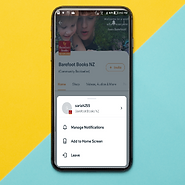
(b) click on "Add to Home Screen"

(j) click on "Add automatically"
On iPhones, iPads and iPods
-
Open the site in Safari on your device.
-
Tap the Share icon .
Note: The Share icon appears next to the browser bar at the top on iPads and on the bottom bar for iPhones and iPods. -
Tap Add to Home Screen.
-
Enter a name for the shortcut.
-
Click Add.
* You will need to connect to wifi or internet to access the online resources.
bottom of page
.png)
_edited.png)
